
Let's face it.
We all want to save time on admin tasks.
(Right!?)
So why not automate what you can?
If you’ve read the title of this article and you’ve made it to the 4th sentence, you’re probably curious about how to automate your onboarding process in an hour like Mr. Part-Time Wizard, Luke Matthews.
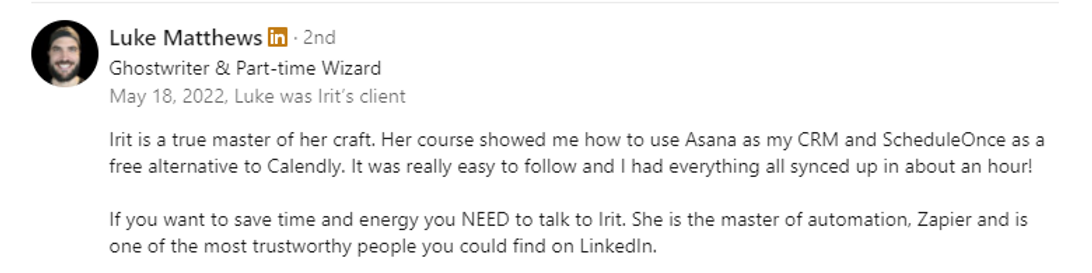
In this article I will review three tools that will make this process easy and will enable you to give your prospects the feeling that you are holding their hand as you schedule and meet with them.
My aim is to keep this process simple, doable and affordable.
All the tools I recommend using are free to begin with.
And Zapier
All three will enable you to build a workflow that works for you.
They also have the option to scale up with you.
(I will be using some premium features, but you don’t HAVE to use them)
Ready?
Let’s dive in.
STEP ONE.
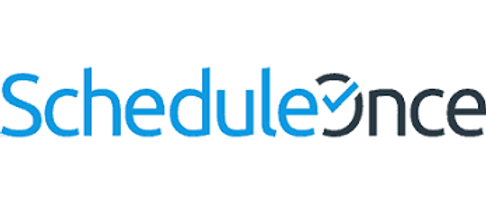
Sign up to ScheduleOnce.
Do you remember the good ol’ days of trying to schedule a meeting with someone?
You: Hey are you free on Monday at 8am eastern?
Prospect: Uh. I think so. I’m in the UK, what time will that be for me?
You: Uhhhh…I think that’s 1pm your time.
Prospect: Oh, no can do… Do you have anything for Wednesday?
You: *Sweats profusely*
And on, and on the two of you went trying to find the perfect time to meet.
Today, there is an entire industry of scheduling apps out there that are meant to make the process easier.
I searched for a scheduling tool for a really long time. I finally landed on ScheduleOnce for a number of reasons.
👉 I want a tool that is easy to use for me and for my clients.
👉 I want a tool where I can create different types of events with different availability settings.
👉 I want a tool that allows me to define group meetings or multiple sessions in advance.
👉 And I want a tool that enables me to collect payment for these meetings where necessary.
And, most importantly, I don’t want to pay a huge fee up-front.
That’s why I chose ScheduleOnce. This tool gives me all that and so much more.
And that’s just with the starter plan.
STEP TWO.
You need to do three things in this step.
1. Create a ScheduleOnce account and set your initial availability.
2. Integrate Zoom with your account.
3. Integrate PayPal with your account.

Before we get too much further, a word about PayPal Integration.
1. It’s important to note that third party cookies must be enabled in order for this process to work.
2. You must have a credit card defined in PayPal as a payment option, though it doesn’t have to be the default payment method.
3. ScheduleOnce takes a 1% fee on every transaction. This fee is in addition to the PayPal fee.
Make sense?
Are we doing good so far?
Good! Let’s move on.
STEP THREE.
Now we need to set up your event type.
Events are the heart and soul of scheduling. They define the meeting length, where it is, how much it costs, etc.
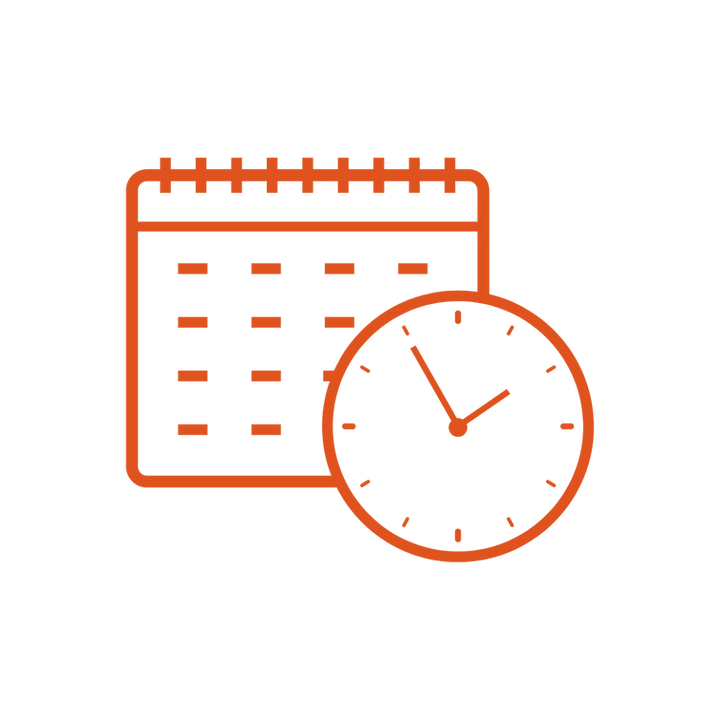
One of the cool things about ScheduleOnce is the ability to customize your day ahead of time.
By going to the Time Slot Setting you can control your schedule and calendar by setting:
- Event length and starting time.
- Buffer times and how many bookings of this event per day and week.
- Timeframe rules.
- Number of slots offered per day.
(Amazing!)
It also allows you the option of whether you want meetings auto-approved or if you need to approve them.
Personally, I think this is great for qualifying your leads. If you’re getting a lot of inbound or you highly value your time, you’re not jumping on calls with time wasters and/or non-buyers.
So while you enable people to schedule a call with you, you don’t have to auto-approve them. You can decide who you want to meet with and who you don’t (just be gentle with the let down, OK?).
Further, it also enables you to set session groups (if someone is to meet with you only once or schedule multiple times) and define if sessions are 1:1 or group sessions.
(Don’t worry about setting your availability…yet. It’s in STEP FOUR)
There’s a nifty feature of the payment policy settings where you define the price for the event (or group of events). You can also define the cancellation and refund rate and policy.
ScheduleOnce can handle payments, refunds and cancellations for you.
(Pretty cool, right?)
STEP FOUR
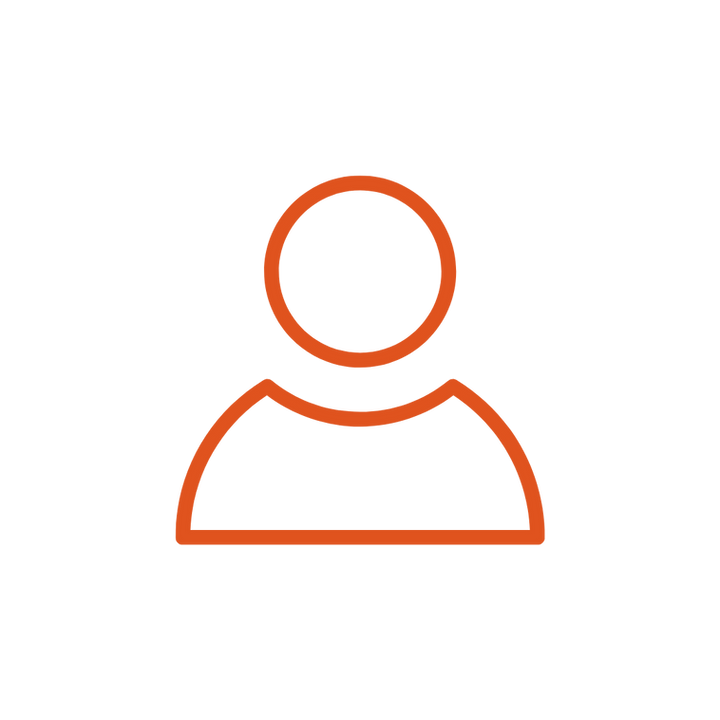
It’s time to set up your booking pages.
The booking page is your customer-facing, web-based appointment calendar. Your customers will use it to book appointments with you. It's an extension of your business' image and brand.
This is also where you set your availability.
In ScheduleOnce, you can use the same event type on multiple booking pages but with different availability settings, meeting settings, or notification settings.
And you can have multiple event types on one booking page.
Availability is set by defining recurring availability - same times each week. You can also set specific availability per date. So for example, if you’re available every Monday between 11 AM to 2 PM for sales calls, but you don’t want to schedule any sales calls on the next two Mondays, you can simply remove the availability for those specific dates.
STEP FIVE
Most people manage their pipeline with a pen and a notebook. And you know how I feel about notebooks. Having a notebook, or a spreadsheet just won't cover it.
Things will fall between the cracks and data will go missing or be mixed up due to human error as inevitably things do.
So you need a tool to manage your contacts and what stage they are in the process - also known as a pipeline.
❓ Have you just set up a meeting with them?
❓ Have you met with them?
❓ Have you sent a proposal?
❓ Have they signed the contract?
❓ Have you sent the invoice?
❓ Have they paid for it?
❓ Have you set a project start date?
Ideally, when someone contacts you, you will create an entry for them in a CRM (customer relationship management tool) as a lead.
I want to show you how you can use a tool that is primarily for project management, as a CRM.
Using a freemium tool that will also serve as a project management tool will enable you to focus your efforts and still manage your business smoothly.
Once you win a deal, your prospect becomes a client and you can continue managing the work for them seamlessly.

The tool I chose to work with is Asana.
The freemium models makes this an ideal tool to start with.
Let’s get into it.
(Do you have your Asana set up and ready to go? Just checking)
Here’s what you need to do:
Create a project in list view.
Then add different sections that will make up your pipeline.
Use sections based on the steps you have during your prospect onboarding.
Add sections such as "Send proposal", or "Send contract".
Once you have your sections created, switch to Board view. You now have a pipeline that will show you how many people you have at each stage.
Each contact is added as a task. It will contain all the information about the contact.
You can write notes or comments per contact.
On a premium account, you can create custom fields to hold email, website URL, phone number, and other details. For a basic account, put those details in the description box.
If you use rules and custom fields you can push the data into your contact card automatically. But rules are part of the paid plan. If you don't want to upgrade, no worries, you can do this *gasp* manually, or you can create a zap in Zapier to do this for you.
By the way, for the folks that are sweating a little bit.
I have a full walkthrough of this process. Click the link to purchase and download it here.
STEP SIX
We’ve set up our scheduling link.
We’ve created a pipeline for our sales process.
But let’s face it, this manual process will take a few minutes every time if not more.
12 prospects a month at 5 minutes a prospect is 1 hour a month.
And if it's 12 prospects a week - well then it’s an hour a week.
(Do you know what you could do with one hour!?)
An hour of time is worth so much!
In this step I’m going to help you set up ScheduleOnce with Asana using a third party tool called Zapier.

Do you know what Zapier is?
If not, no worries.
Zapier is a great tool that enables integrating tools so that data from one can be transferred and even update another tool.
We will set up an automation that will trigger every time a meeting is scheduled via ScheduleOnce. This will cause a task to be created in Asana.
The steps to the zap include:
- Defining the trigger as a scheduled meeting in ScheduleOnce.
- Creating a task in Asana in the CRM project we created. You can push the details from the form the contact filled out to the description section of the task in Asana, or if you’re on a paid plan, you can map the details to the custom fields such as email, phone number, etc.
- Optionally, you can add a filter so only meetings from your specific meeting will trigger this zap. (But this will require an upgraded Zapier plan, as it is a multi-step zap).
For basic Asana users:
To move the contact card (task) through the pipeline in Asana, you can create a zap that triggers when you add a tag to the task.
For each tag, the zap will move the task to a different section in the project.
For Asana premium users:
Use rules to move the task/contact card in the pipeline based on status. You can also automate resetting due dates.
WRAPPING UP
There you have it folks!
A chance to win back hours of your time per week and look absolutely professional doing it.
And there is some good news.
I’ve created a full walkthrough of this entire process with several bonus Zaps you can download. This walkthrough will allow you to be guided through steps I’ve outlined, with video and commentary.
You will be up and running fast!
If you have any questions, you can email me.

.png)





















